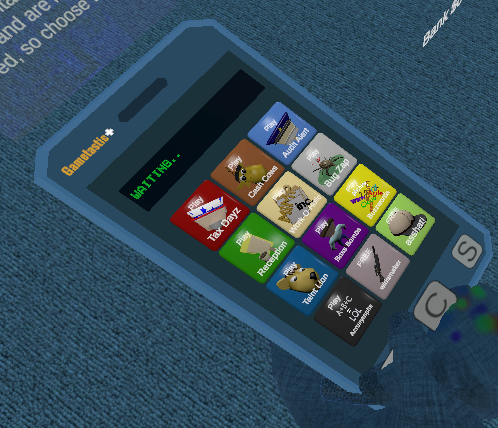piZero 3.5 Resistive Touch piACC
Forums:
Ok, too cute to pass up
Putting piACC on a 3.5 display console was more of a challenge than an inspiration.That quickly changed!
Who could resist this little 3.5 inch display for your accessories? Once I got it in my hands fully loaded I loved it.
It is crisp, clean and functional. Lower power because it is running on a pi zero and the much smaller display.
The buttons seem fairly easy to work but I may enlarge them just a scosh. It runs just like it's big brother, the 7 inch version.
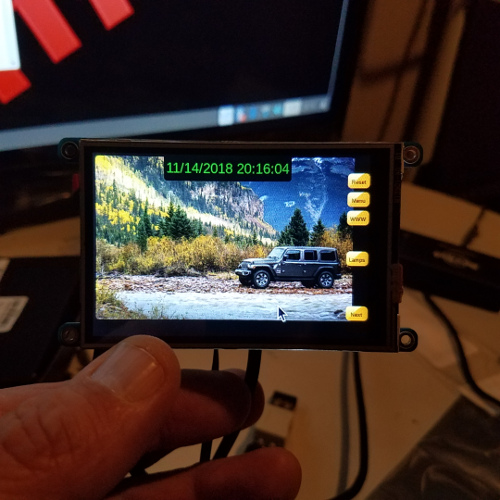 It is however a little slower on bootup... but liveable.
It is however a little slower on bootup... but liveable.I thought however this would be easier, but I was able to get it to work on an adafruitpTFT 3.5 resistive touch display.
It is plug and play on a pi3 once you install the drivers using but installing the drivers can be the tricky part else you end up with a blank display screen.
For 3.5 display
drivers install if needed: sudo apt-get update && sudo apt-get install xserver-xorg-video-fbturbo sudo nano /usr/share/X11/xorg.conf.d/99-fbturbo.confYou need to change the fbdev to fb1 instead of fb0
Should look like this:
Section "Device"
Identifier "Allwinner A10/A13 FBDEV"
Driver "fbturbo"
Option "fbdev" "/dev/fb1"
Option "SwapbuffersWait" "true"
EndSection
ctrlX to save, y to replace.
Get and run the adafruit install
wget https://raw.githubusercontent.com/adafruit/Raspberry-Pi-Installer-Scripts/master/adafruit-pitft.sh
Then type
sudo ./adafruit-pitft.sh
Select the 3.5 screen
Select 1 for landscape
No to boot to terminal
and Yes to mirror hdmi. - I think I tried no and got a blank screen.
----------------
Interestingly, I had run the sh file and then did the fbturbo.conf and the screen was tiny and actually reversed.
Running the sh a second time after doing the conf, the screen appeared normal in landscape mode.
It was not easy to get it to work and took quite a few tries. Hopefuly there was not something else I had done.
A few of the sources I followed:
https://forums.adafruit.com/viewtopic.php?f=47&t=132424
https://github.com/adafruit/Adafruit-PiTFT-Helper
---------------------
I also did this but not sure if it was part of the working result:
cd /tmp
wget http://tronnes.org/downloads/xinput-calibrator_0.7.5-1_armhf.deb
sudo dpkg -i -B xinput-calibrator_0.8.5-1_armhf.deb
sudo dpkg -i -B xinput-calibrator_0.7.5-1_armhf.deb
rm xinput-calibrator_0.7.5-1_armhf.deb
sudo wget -O /etc/X11/Xsession.d/xinput_calibrator_pointercal https://raw.github.com/tias/xinput_calibrator/master/scripts/xinput_calibrator_pointercal.sh
echo "sudo /bin/sh /etc/X11/Xsession.d/xinput_calibrator_pointercal" | sudo tee -a /etc/xdg/lxsession/LXDE-pi/autostart
sudo reboot
- Log in to post comments