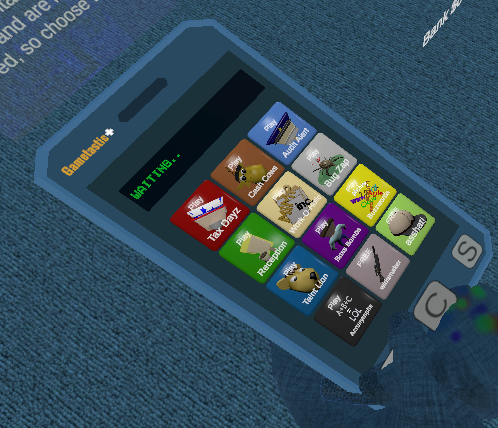Cut holes with knife select
Cutting holes is a fairly straight forward process.
Create a new circle to create the hole you want to cut through the mesh, scale it and then place it directly above the mesh face you want to cut it out of.
Note: it is however critical to use the numeric keys so that you are in direct line above the circle and the mesh. Hit the numeric key 7. (or whatever angle makes your circle directly above the plane you want the cut in)
With the circle above the mesh, click on the circle and then click on the mesh and hit ctrl-p to make the mesh the circles parent.
Select the mesh and hit tab to go into edit mode.
Once in edit mode, on the right hand menu select knife select.
If you want the cut to go all the way through to the other side, click the checkbox to cut through.
If you hit x to delete, and select delete faces, your circle cutout should now appear on the mesh. If you selected the checkbox, both sides of the mesh should have an open hole passing throug hit.
Joining the holes Method 1: If you have edge mode selected, click on all of the edges in the cutout hole using Shift-RightClick. Once you have them all selected, you can hit e on the keyboard to extrude from one hole to the next.
Method 2: This method is much hard, but probably more accurate. You will need to find all of the veritces in the circles and join the corresponding circles (in edge mode) by clicking on a vertice and then shift clicking on the corresponding vertice. Then hit the f key to joing them. You will need to do this all around the circle and make faces from one circle to the next until it is filled from one side to the other.
Sometimes, you can alt-shift-click on the top circle and alt-shift-click on the bottom circle and hit the f key, but this rarely works without some faces not being correctly joined together.
Here is the video that describes the process in detail.
Create a new circle to create the hole you want to cut through the mesh, scale it and then place it directly above the mesh face you want to cut it out of.
Note: it is however critical to use the numeric keys so that you are in direct line above the circle and the mesh. Hit the numeric key 7. (or whatever angle makes your circle directly above the plane you want the cut in)
With the circle above the mesh, click on the circle and then click on the mesh and hit ctrl-p to make the mesh the circles parent.
Select the mesh and hit tab to go into edit mode.
Once in edit mode, on the right hand menu select knife select.
If you want the cut to go all the way through to the other side, click the checkbox to cut through.
If you hit x to delete, and select delete faces, your circle cutout should now appear on the mesh. If you selected the checkbox, both sides of the mesh should have an open hole passing throug hit.
Joining the holes Method 1: If you have edge mode selected, click on all of the edges in the cutout hole using Shift-RightClick. Once you have them all selected, you can hit e on the keyboard to extrude from one hole to the next.
Method 2: This method is much hard, but probably more accurate. You will need to find all of the veritces in the circles and join the corresponding circles (in edge mode) by clicking on a vertice and then shift clicking on the corresponding vertice. Then hit the f key to joing them. You will need to do this all around the circle and make faces from one circle to the next until it is filled from one side to the other.
Sometimes, you can alt-shift-click on the top circle and alt-shift-click on the bottom circle and hit the f key, but this rarely works without some faces not being correctly joined together.
Here is the video that describes the process in detail.
- Log in to post comments